I’ve tested and searched out all the best WordPress plugins so you don’t have to. Check these out!
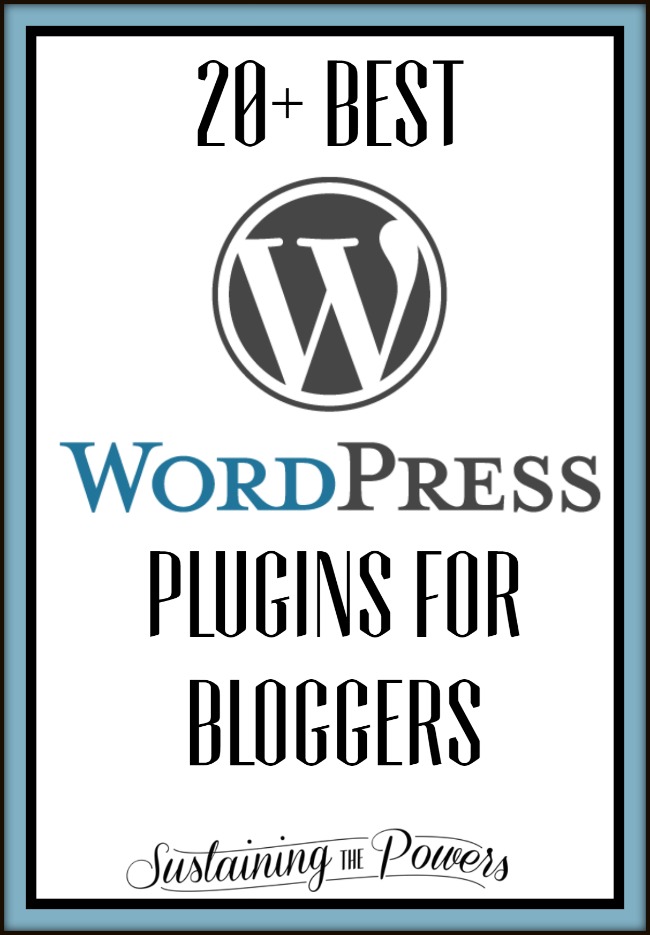
Like I mentioned in my 2015 SMART goals post yesterday, I’m starting a new blogging tech tips series on Thursdays this year. To kick it off, I’m sharing a list of all the WordPress Plugins I use here on Sustaining the Powers. I have spent a lot of time researching, installing, and testing to find the plugins that work best for me, so I thought I would share some behind the scenes with you and let you know what I use and love. My site is a self-hosted wordpress.org site, so you will probably not be able to use these if you’re on a WordPress.com or Blogger blog.
Comments
Akismet – provides great anti-spam filtering. Be sure to complete the install and sign up for a free api code to make it work.
Comment Reply Notification – sends an email to the commenter when you, as the admin, reply to a comment on the post (this is not default behavior for WordPress.) You can even adjust the settings to customize the email you send when you reply. I love this because it saves me the time of sending both emails and writing replies, and most people will come back and respond or at least see your thoughtful reply.
Simple Local Avatars– supports Gravatar (the profile images used by wordpress.com blogs) and lets me have a photo avatar here on my self-hosted WordPress when I reply to a comment, along with pulling anyone else’s photos from their gravatar. I like seeing photos of people in comments. 🙂
CommentLuv – allows people to leave a link to their most recent post in the comments below. This is a great way for bloggers to show off what they have on their blog without leaving an html link in a comment. I love this because I immediately know if they’re a blogger and get to see what type of posts they have. I usually click through the CommentLuv links from readers who comment below.
Comments Not Replied To – Easily see which comments have not received a reply from each post’s author. I like to reply to each and every comment, so this is great for keeping track of un-replied comments for me!
Creating Automatic Post Archives by Category
WP Category Post List Widget – this plugin is what I use for my automatic recipe archives you can see on the recipes tab in the nav bar above. It is the BEST for automatically adding images of recipes (or posts for any different categories you may have on your blog.) Here’s a great tutorial on how to set it up that I strongly recommend you check out.
Speeding up WordPress/Caching
Better WordPress Minify – Allows you to minify your CSS and Javascript files for faster page loading for visitors. In understandable terms – This basically shrinks some of the files a browser needs to open every time you visit a page, so your page can load faster for your visitors.
P3 (Plugin Performance Profiler) – See which plugins are slowing down your site. This is a plugin you can run as an administrator to see how much each plugin is slowing your load speed. This is great to use to cut out plugins you’re not really using that may be slowing things way, way down without you realizing it.
WP Super Cache – Allows you to speed up your site’s load time by caching your site.
Back End Tools
Easy WP SMTP – allows me to use an @gmail.com address instead of an @sustainingthepowers.com address to send comments, updates, etc from my WordPress site. Be sure to follow the directions to log it into your gmail or outlook account.
Google Analytics Dashboard for WordPress – all sorts of yummy analytics in a nice widget on your dashboard. Google Analytics is the best of the analytics plugins in my opinion.
WordPress Backup to Dropbox – Do you know what you would do if your whole site went down one day? This plugin backs up the contents of your WordPress site (including .sql databases) to your Dropbox account. I set it to ignore photos in the backup, since I have them backed up in 3 other places. I used the Dropbox backup twice to transition everything to this new server when the old one had ftp issues, so it is definitely a lifesaver. Need a Dropbox account? Get one here and we both get an extra 500 MB of space free!
WordPress SEO by Yoast – it’s an easy little plugin that will help with search engine optimization. (Basically, how high your webpage shows up in the search results on search engines like google.) You can add a meta description and chose search engine titles as well as check your keyword density. I’m not obsessed with SEO, but it doesn’t hurt to try to make your blog rank higher. I noticed a lot more search engine hits when I installed this and was a bit more intentional with keywords. Here’s what shows up below the post editor:
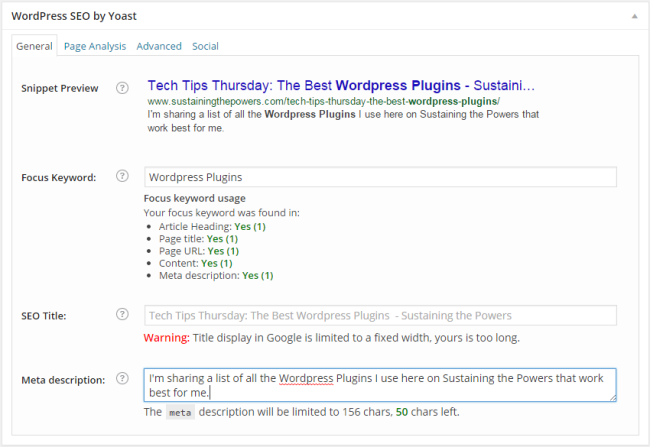
WP Hide Post – Enables a user to control the visibility of items on the blog by making posts and pages selectively hidden in different views throughout the blog. I use this to hide posts I don’t want cluttering up my front page like link parties that have closed or various other non-recipe posts. It was especially useful when I wasn’t posting frequently and often had 3-4 link parties posted between recipes. I could hide those and show off the recipes instead.
Ultimate Nofollow – Adds a check box in the insert link popup box for easily including rel=”nofollow” in links as you create them. You can also add rel=”nofollow” to all links in comments as well. This is great for SEO since the search engines won’t include any “nofollow” outbound links as part of your blog. (If you don’t know what this is, don’t worry about it. I’ll be posting about it soon.) It looks like this:
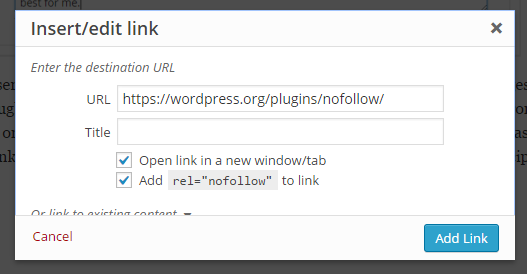
What Would Seth Godin Do – Displays a custom welcome message to new visitors and another to return visitors. This is great for getting new subscribers and pointing new readers to your popular posts or about page. You can set how long it stays visible for new visitors.
If you can’t see it because you’re a return visitor (Thanks!), here’s what mine looks like:
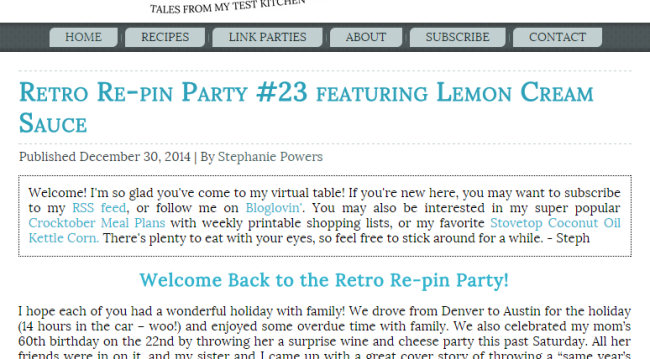
Social Media Tools
Click To Tweet – This puts a box in your post that makes it easy for people to click and tweet the pre-written message. I use it for our weekly Pinterest parties and these tutorial posts. It looks like this – click to try it out:
[Tweet “Tech Tips Thursday: The Best Wordpress plugins!”]
Shareaholic – what I use for the share buttons at top and bottom and the recommended pages at the bottom. You can even make money if you set it to recommend outside pages, but I don’t use that feature. Great customization options, and relatively easy to set up. You can even track your links with your bit.ly account. Be sure to go through the settings page and input all your social media accounts.
jQuery Pin It Button For Images – This adds the hover and pin it button on my images. I like it because it lets me choose where the pin description comes from and choose what my hover button looks like.
Co-Schedule (referral link) – I use this to schedule my social media shares and track my editorial calendar. I’m so visual, so I love that it shows the social media shares on a calendar view. It is a paid service, but I feel it’s worth it. You can try it free with my referal link above and see what you think! Here’s what the calendar looks like:
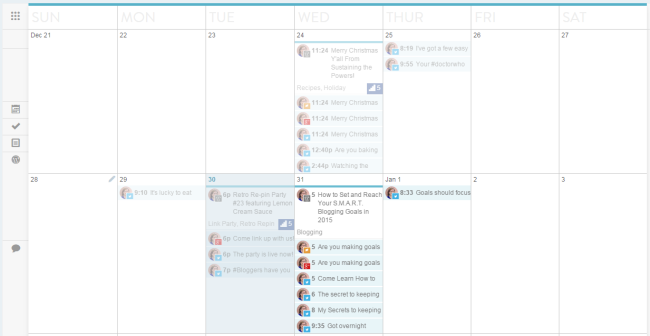
Mad Mimi Sign Up Forms – I use Mad Mimi to send out weekly email newsletters, so this allows me to add a sign-up form as a widget in my sidebar and subscription page (above).
Food Blog Specific
Recipe Card – a plugin to format recipe posts and allow people to print recipes. I know so many people use the ziplist recipe plugin, but I love the ability to completely customize the fonts and display options for this plugin. Plus typing it in is a very simple copy-paste from my word file and it doesn’t require that I enter each ingredient separately. Check it out on any of the recipe posts from the archives above.
What are your favorite WordPress plugins to use?
Like this post? You may also like:
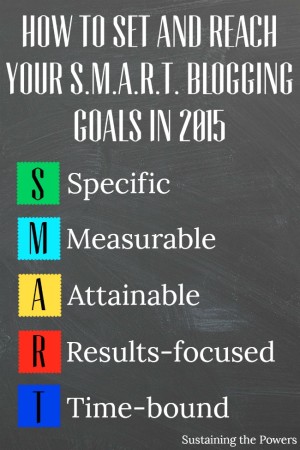




These are SO great. I’m pretty terrible at installing new plug-ins because I tend to stick to what I’m used to (which is usually slow and dumb and old, haha). Thanks for sharing this Stephanie! 🙂
Thanks Daisy! I’m always slow to install new plugins too because I don’t want anything to break when I don’t have time to fix it. I hope you found some new ones to try!
Hey – love these tips. Thank you for sharing. I have been wondering about the “no follow” thing. I am new to blogging and have seen this – but don’t have a clue what it is. I’ll be checking back to see what else you have in store. Thanks! Wendi
It’s a bit complicated to explain why (I’ll be doing a post on it later – maybe I’ll even move it up to next week with all the questions I’ve had about it!). The short answer is that when search engines look at your site they categorize every page and link on your site as belonging to your domain and determine your search engine rankings based on all of those links and pages. That’s great if I’m linking to other posts on my domain, but not so great if I’m telling search engines to group a link to your page, and amazon, and facebook, and this other blog, etc in with my domain. Most of the time this will lower your SEO. Using “nofollow” tells the search engines you’re linking to somewhere that’s not part of your domain so they don’t group it. So it’s not awful if you don’t use nofollow, but it can help you rank higher if you do. Does that help? I’ll define more terms in easy to understand words and give a better explanation in my full post about it.
Thanks! That gives me at least some idea! One thing that I have found as a new food blogger is that no one “in the computer world” speaks the same language as me! While I’m a pretty good cook – I have a terrible time understanding what everything means! It took me forever to even figure out what a widget was and what it did! lol. Anyway, I’ll follow you here and I appreciate your advice! Thanks! w
I hear that same complaint so often from bloggers! That was one of my main motives for starting this series. I am fairly unique in that I straddle the IT world, the education world, and the food blogging world, so I specialize in breaking things down to make them easy to understand for the non-tech speakers. A technical translator of sorts. I’m also in the process of compiling a blogging tech terms glossary for busy people who don’t want to have to learn the entire foreign language of computer terminology just to write a blog. I think you’ll find this series to be super helpful and easy to understand. 🙂
I was in plugin heaven when I found the Ultimate Nofollow plugin. I was so relieved that I just had to check that little box and was done. These are all great plugins. Thanks for sharing at the Pretty Pintastic Party.
That little check box makes me so, so happy every time I use it. Thanks for hosting the party!
Stephanie
This is the first time I came to see your blog and really liked it. Good effort. This article is really useful for WordPress bloggers to try some good plugins for their blogs. Personally, I am going to try P3 as it sounds like a good idea. Plugins are close to my heart and I have recently written about them as well. So keep in touch and keep giving us good articles like this one. Thanks again.
P3 is super useful to me when I want to test new plugins since it will tell me how fast the new plugin loads. I hope it’s helpful to you too! I’m posting new WordPress/blogging articles every Thursday, so I hope you’ll stop back by again! I’ll be sure to check out your post.
I don’t recommend the super cach plugin. It crashed my site, and now I’m working to restore it.
The rest of the plugins seem to be working great though. Thanks for the recommendations!
Oh no Brandi! I’m so sorry to hear that. I tested several different cache plugins and really like this one, so I’m curious, how did it crash your site?
My WordPress dashboard went white. I couldn’t access any of my pages. When I visited my site from my tablet, it gave an error stating that the site could not be found. I requested help from one of my blogging groups, and several bloggers stated that specific plugin is not compatible with GoDaddy for some odd reason.
No worries! I got everything restored. I really appreciate the other recommendations and they seem to be working beautifully! And I still pinned this article to my Blogging Tips board on Pinterest at Being Fibro Mom 🙂
Oh dear! I’ve had that happen before (with my google analytics plugin last week actually) and it’s so frustrating. It usually involves digging through some files via FTP to fix things (which is not the most basic of tasks.) And it’s strange that it’s just GoDaddy. They must have some unique things set up on their servers or something. I use Hostgator and it works just fine for me, but I’ll be sure to add a note about it possibly not being compatible with Go Daddy just in case. I’m so glad you got your site restored and working again. Thanks for the pin!!
I love this list it is very helpful but i’m new to blogging and was wondering if there was a way to publish something that only people who subscribe can get to see.
Thanks Deja! There’s a lot of different ways to accomplish what you’re hoping to do. The easiest way (in my opinon) is to use the built in behavior of WordPress to make a hidden password protected page and then add password protected posts to it for your subscribers and send them the password. Here’s a great article on how to do that.
There are also a few membership plugins that will help you do this, but require users to log in to access the content. I’ve used this Mini Membership plugin in the past to do this, so you might want to check it out and see if it does what you’re hoping to accomplish. Good luck!
Thanks for the list and explanations! Great resource for a non-techhie such as myself!
You’re welcome Mia. I always strive for posts that are easy for anyone to understand. 🙂
Thanks for the list and explanations! I’m going to add comment luv to my plugin list now!
You’re welcome! I hope you “luv” it as much as I do! 😉
Awesome list. One I would definitely add is Yoast SEO. https://wordpress.org/plugins/wordpress-seo/
Great SEO plugin and will give your blog the “push” it needs to get to the top!
Happy blogging!
Chris
Scratch that, re-read your post and you have it, the list is complete! Sorry about that!!!
You scared me there for a second! That’s totally one of my favorite plugins, so I was panicking that I hadn’t added it to my list! Since I installed it, I’ve definitely seen a huge boost in my search engine rankings.
Thank you this was incredibly useful. As a newbie creating content takes up so much energy so any tips to help me maximize my time is great. I appreciate the research you’ve done and thanks for sharing!