Today I’m sharing my workflow for How I Use CoSchedule to Grow My Blog.
Disclosure: this post contains affiliate links for CoSchedule. This means that if you choose to sign up with them using my link, I will earn a credit. I only recommend products & services that I use and love myself, so I know you’ll be in good hands.
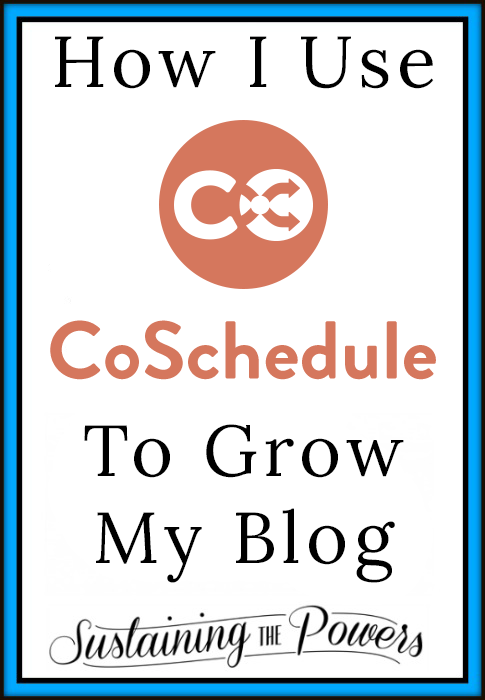
Today I want to share my workflow using a service called CoSchedule. I’ve tried a ton of different methods, apps and services for tracking and scheduling my editorial calendar and social media sharing, and CoSchedule seriously blows them all out of the water. (And I’m not just saying that because I hope you’ll sign up with my referral link. It’s a service I’d definitely recommend without the referral link!) I’ve really seen my blog traffic grow since I started using CoSchedule, and I really do think it’s because social sharing has become so easy to do as I write my post.
Here’s a look at my weekly page views starting at the beginning of December (when I started with CoSchedule) through the end of January. It went from about 900 page views/week to 1900+ page views/week and still rising!
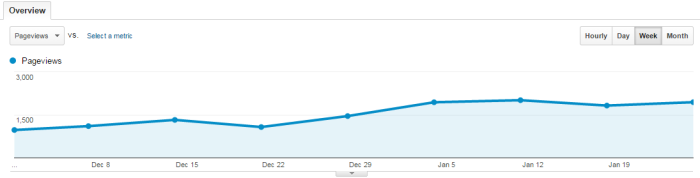
You may have seen some other bloggers posting about CoSchedule recently. In case this is your first time hearing about them, I’ll give you a quick run-down of what they offer before I show you how I use it.
In a nutshell, CoSchedule is a drag-and-drop editorial calendar for WordPress (referral link) that not only handles your content schedule, but also allows you to schedule and track your social media shares. (Mainly Twitter, Facebook, Google + (via Buffer), and LinkedIn.)
My absolute favorite feature is the social media sharing scheduler. I’ll show you how I use it later on in the post, but in short, CoSchedule lets you write each social media post individually, preview it, and then schedule them to go out at the times you’ve specified. You can send the same post to all your social media accounts, or customize them for each social media platform.
I also love using the editorial calendar because it lets you schedule your social media shares relative to your posts (ie in terms of things like: “same time as post”, “one day after post” , or “5 hours after post”). Because the calendar has drag and drop features, moving your post doesn’t mean you have to re-schedule all the shares on another app. They just move with your post! It’s especially useful if you plan ahead like I do and write multiple posts and social media posts at the same time and then want to change or adjust your editorial calendar on the fly.
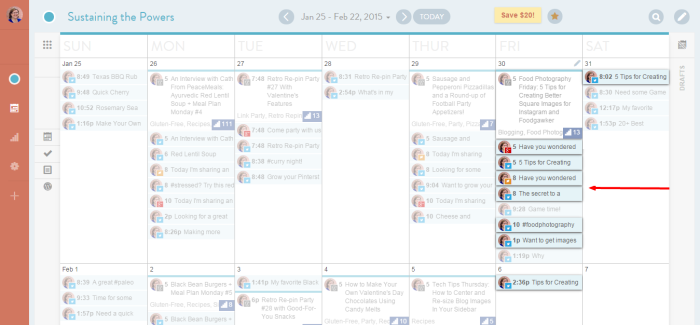
When you hover over the post on your calendar, it highlights all the connected social media posts.
Now, CoSchedule does have a monthly service fee attached (it’s currently $15/month), but if your time is money like mine is, it way more than pays for itself with the amount of time you save scheduling out social media shares and promoting your older content.
Here’s their quick overview video so you can see a bit of a demo:
So, now that you know what CoSchedule is (and have run off to sign up for your own account), here’s how I integrate it into my blog post writing workflow.
My CoSchedule Workflow for Growing My Blog
1. I use it to plan out my editorial calendar each month.
Every month or so, I sit down and plan out all the posts I want to write that month and add the draft posts to my CoSchedule calendar. CoSchedule lets you export the posts calendar to your Google Calendar, so I make sure to do that so I can plan ahead in my personal appointments and add various post tasks (photos, editing, cooking, writing) to my daily appointment blocks.
Here’s my calendar for last month. (You can see my content and the social shares on the same calendar, which I love!)
2. I write my post content and schedule it to post according to my editorial calendar.
I like to write posts as the creativity comes to me, so sometimes I write stuff out of order, or sit down and bang out several posts at a time. My editorial calender helps me make sure I’m working on the right posts at the right time so I don’t ever miss out on sharing a great holiday recipe in time to share it with y’all.
3. I scroll down to the CoSchedule widget below the WordPress post editor and schedule out all my Twitter, Facebook, and G+ shares of the post.
It has an awesome timeline to let me schedule a few social media messages for the day of the post, the day after, a week after, a month after, and any other custom dates I want to re-share. (Like Holidays!) It’s so easy for me to customize each post and write them out with the widget there, and it’s become a quick part of writing a post rather than a time-consuming chore that I dread. (I just timed it, and it took me 7 minutes to write and schedule out all the social media shares of this post.) I also connected CoSchedule with my bit.ly account so it shortens my links for me and I can easily track what links are getting the most clicks.
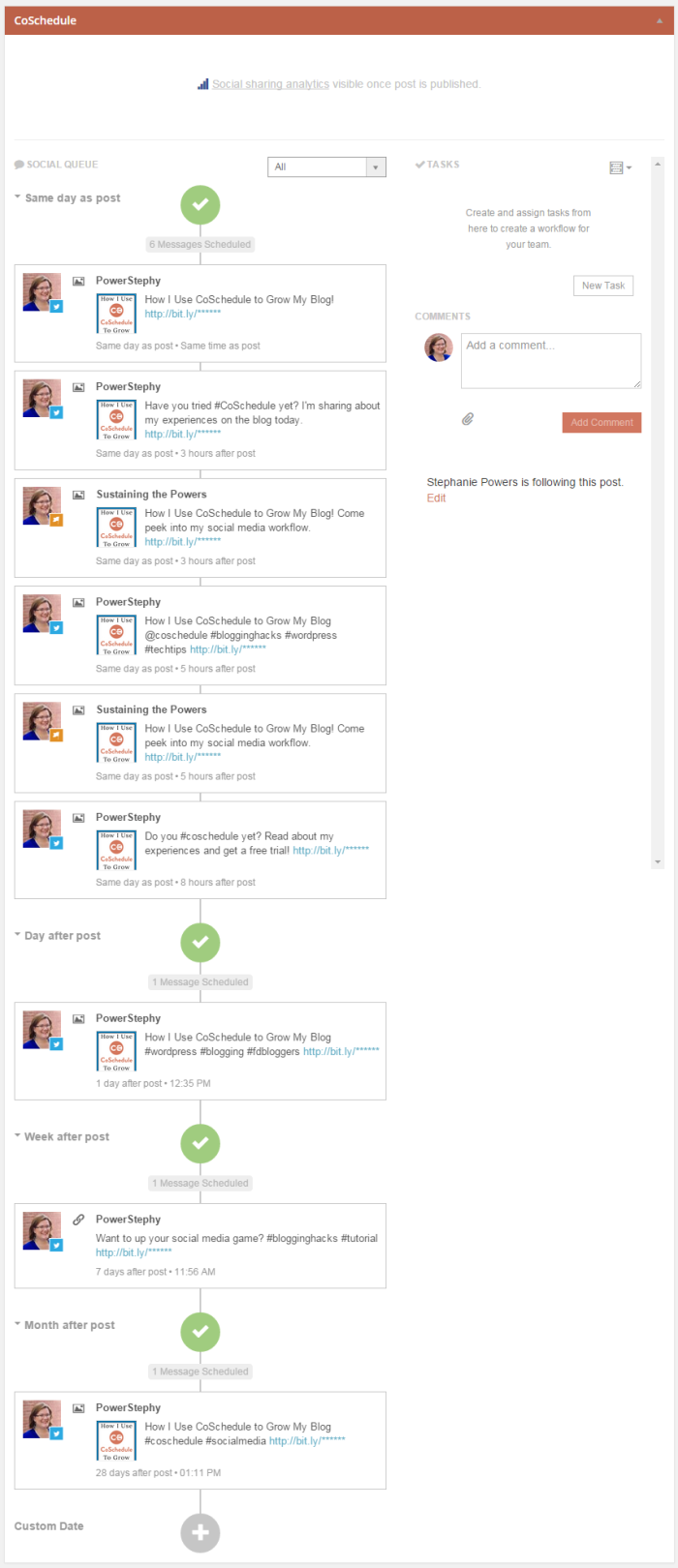
4. I spend a few hours each week scheduling out social media shares of content from other bloggers.
You can schedule any content to your social media accounts using CoSchedule. I know several bloggers who use this feature to share weekly link-up threads in Facebook groups they manage, businesses who use it for sales and advertising, and social media campaign managers who use this feature to schedule campaigns for their clients.
5. Last but not least, I track how well my posts are doing on social media.
Have you ever had a post go crazy on Pinterest and not find out about it until much later? Your CoSchedule calendar tracks the social media reach of each post so you can keep tabs on what content is taking off.
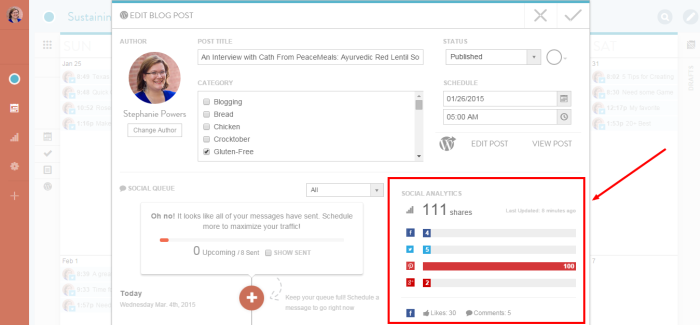
So that’s it! If you want to sign up using my referral link, you’ll get a 14 day free trial to check it out!

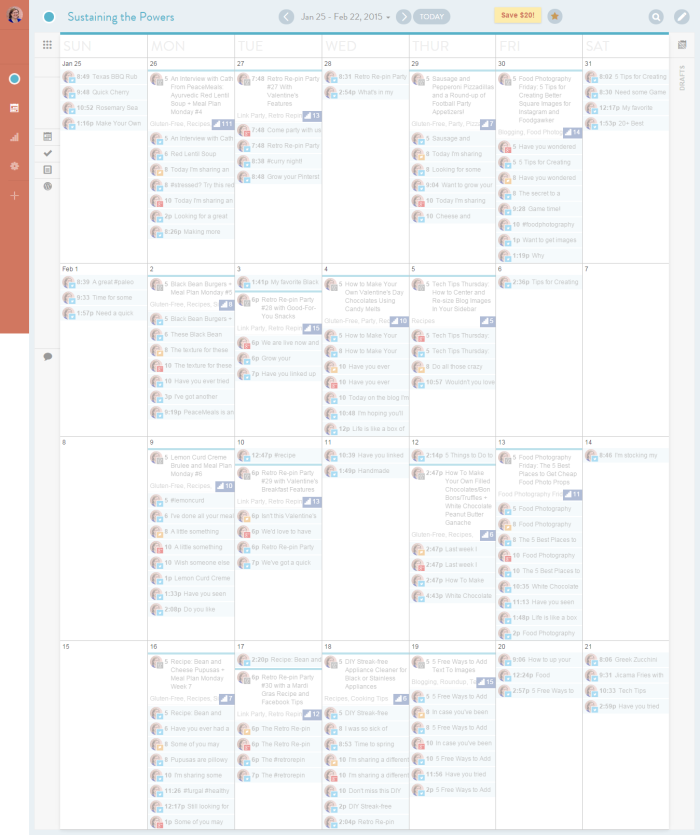

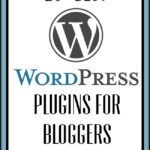
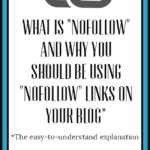

Very cool application! I’m looking into it immediately for I’ve not heard of it until now. XOXO
It’s my favorite. I hope you give it a try and let me know how it goes!
I enjoyed reading your review Stephanie. So great to see your traffic bump since using CoSchedule! Thanks for sharing that.
Pinning now reading later!! 🙂